
Before proceeding, if you are new to Blogger Labels and its use then take a minute to read this post first:
Note: Click the Button below to see full list of topics under discussion.
JSON Feed gives Only Label Names
The full list of categories used by an blogspot blog is stored inside the [ ] category array node. Each element inside the array has a Name/Value pair where the Name is called "term" and the Value is the Label-name that we need as shown below.

You can observe that no information is given regarding the Label Links/URLS, we just have access to the Label Names. In this tutorial you will learn how to print the above list along with their Specific URLS, so lets get to work!
Also observe that the information we need is stored inside json.feed.category[k].term path where K is the array element position.
First we will access json then > feed then > category and then > each term value.
Extracting Category List From JSON Feed '[ ] category' Node
To achieve this purpose we will first write a JavaScript code to retrieve and print the Labels List as plain text, later we will discuss how to give each Label its proper URL.
INPUT
<!-- ######### Writing Callback Function ############# -->
<script type="text/javascript">
function mbtlist(json) {
var ListTag= "";for (var k = 0; k < json.feed.category.length; k++)
{
ListTag += "<li>"+json.feed.category[k].term+"</li>";
}var listing = "<H3>CATEGORY LIST :</H3><ol class='mbt-ol'>"
+ListTag+
"</ol> " ;document.write(listing);
}
</script><!-- ######### Invoking the Callback Function ############# -->
<script type="text/javascript" src="http://www.mybloggertricks.com/feeds/posts/default?alt=json-in-script&callback=mbtlist">
</script><!-- ######### Styles for Look ############# -->
<style>
.mbt-ol {width:300px; margin:10px;}
.mbt-ol li {border-bottom:1px dotted #ddd; padding:5px; }
</style>
OUTPUT
This is how the above script works:
PS: (I assume you have already exercised part3 of our tutorial series):
1. First we created a variable (ListTag) for storing Label name in it and assigned it an empty value ( " ").
2. Then we ran a FOR Loop starting from k=0 and going up to json.feed.category.length (Can you answer why? :) )
3. We then assigned ListTag to the path where each label is stored. Since the [ ] category node has multiple sub-nodes that is why we ListTag assigned with a += sign and not ===. So that each label name is kept on added to ListTag. The k inside category [k] is done so to ensure we access the correct sub-node term value each time sequentially. Each time the loop will run it will fetch one value of term and store it inside ListTag, this way all the Label list is retrieved! I have enclosed json.feed.category[k].term inside <li> tags so that each value is printed nicely inside an ordered bullet list.
4. Finally we stored the results inside the variable listing and printed it. In order to make sure the List is displayed nicely we added some styles to the <ol> ordered list using the class name 'mbt-ol'.
Assign Hyperlinks to Plain Label List
Now that you have understood the concept on how this list is displayed, lets make a small modification to the code above to replace each label with its hyperlink.
In blogger all label have the following URL structure:
http://Blog-Name.blogspot.com/search/label/Label-Name
In our case it would be:
http://www.mybloggertricks.com/search/label/Label-Name
In the code above replace this part:
ListTag += "<li>"+json.feed.category[k].term+"</li>";
with this href attribute:
ListTag += "<li><a href='http://www.mybloggertricks.com/search/label/" + json.feed.category[k].term + "'>"+json.feed.category[k].term+"</a></li>";
OUTPUT
That simple! Go on test and play with the code to see it Live for yourself. :)
How to Display only first 10 Labels?
If you don't want to display the full list of labels then you can choose to display selected labels by making the following modification
Replace this code
for (var k = 0; k < json.feed.category.length; k++)
{
with this condition:
for (var k = 0; k < json.feed.category.length; k++)
{ if (k < 10)
To display 30 items just replace 10 with 30 and so on.
Need Help?
In our coming tutorials we will be digging deep inside the [ ] entry array where all your blog posts data is stored. Some of you also asked how to display more than 25 items per page in JSON Feed, I will discuss them all in my coming tutorials so stay tuned with all coming updates. Feel free asking as many questions as you can to better understand each and every logic. I hope these step-by-step programming guide may help most of you in understanding some basic and core logics.
Peace and blessings buddies! :>







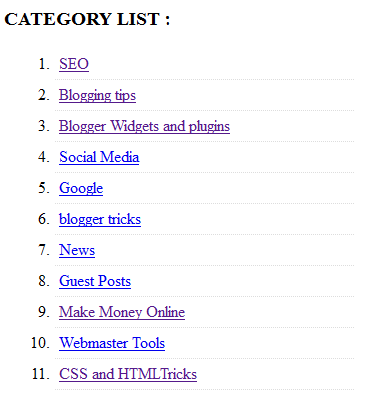









0 comments:
Post a Comment